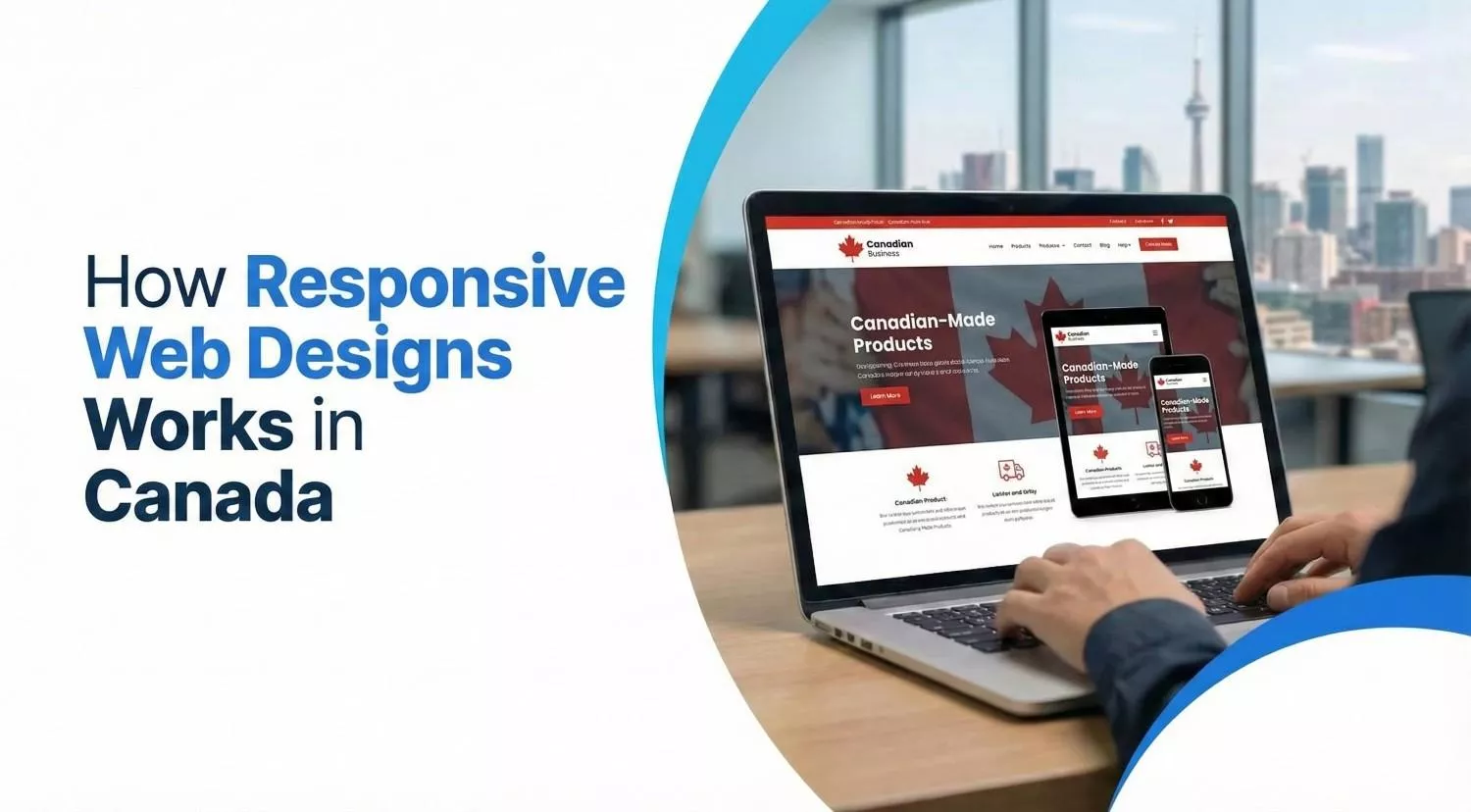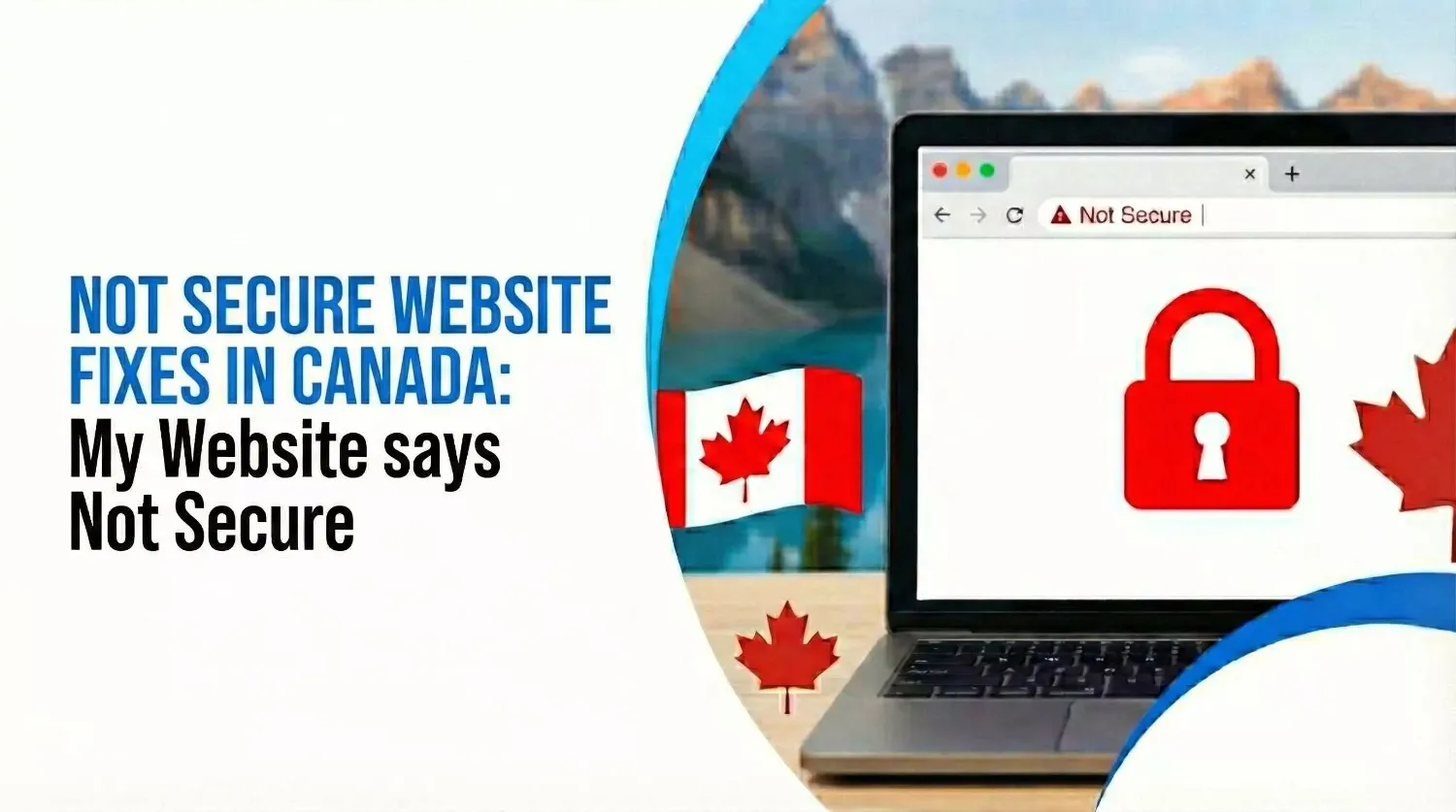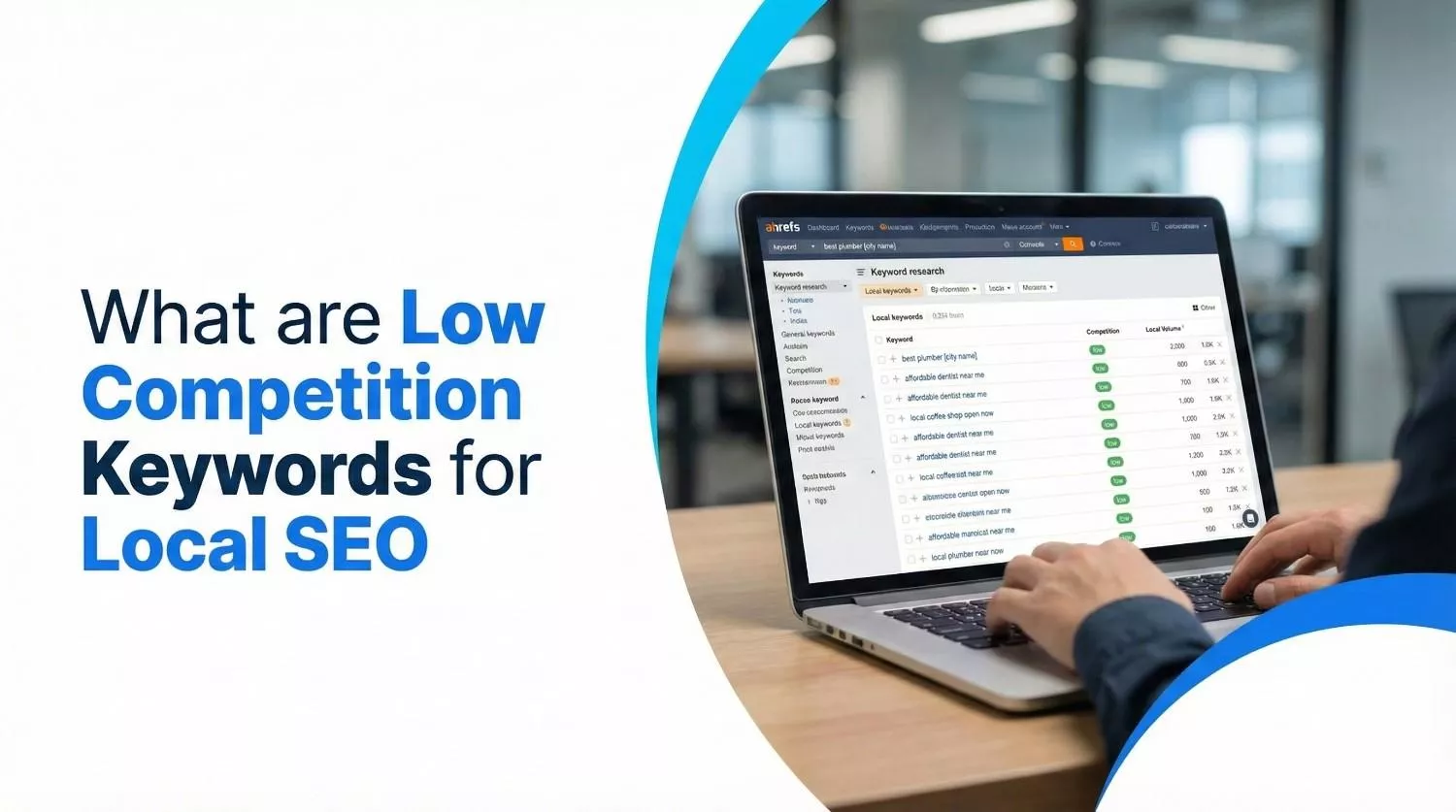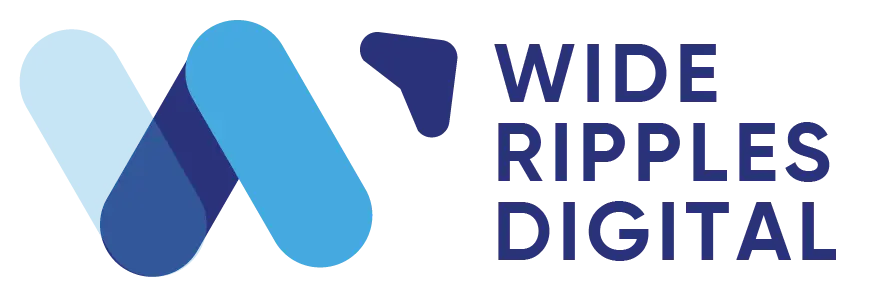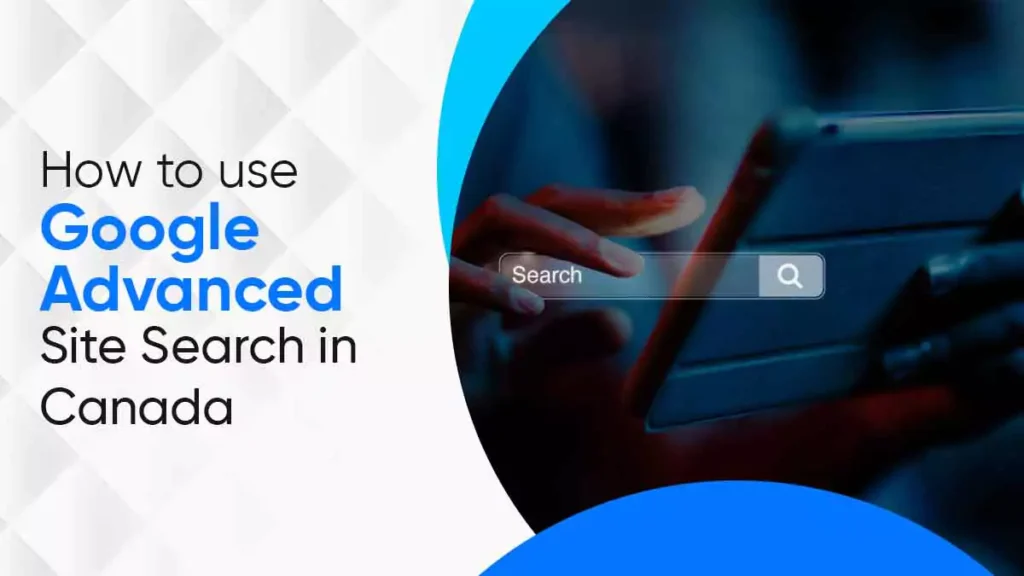
How to Use Google Advanced Site Search in Canada
June 26, 2025
| Khadija Raees | Reviewed by Haseeb Hamdani
Finding information online can be fast and easy. But sometimes, general searches do not show the right results. This is where Google advanced site search can help. It lets you narrow your search and find content from a specific website or region. If you’re in Canada or want to search Canadian content, this guide is for you. Finding information online can be fast and easy. But sometimes, general searches do not show the right results. This is where Google advanced site search can help. It lets you narrow your search and find content from a specific website or region. If you’re in Canada or want to search Canadian content, this guide is for you.
What Is Google Advanced Site Search?
Google advanced site search is a way to look for information on one website or from a specific domain. You can do this using the Google site search command. For example, if you want to search only on the cbc.ca website, you can use this:
site:cbc.ca
Then, add the words you want to search. This command helps when the website doesn’t have a good search bar.
This method is part of what is called site-specific Google search. You are telling Google to search only in one place.
To try it, go to Google’s advanced search page here: Google Advanced Search
Why Use It in Canada?
Canada has its own websites and domains, like .ca. If you want to find news, research, or services only in Canada, use Google site search Canada.
For example, you can type:
site:.ca weather Toronto
This will show weather updates from only .ca websites, which usually belong to Canadian sources.
This is very useful if you want to find local information or filter out results from other countries.
How to Use Site Search on Google
There are two main ways to use site search on Google.
Method 1: Manual Search
Just go to the Google homepage and type:
site:domain.com your topic
For example:
site:utoronto.ca scholarship programs
This search will show only pages from the University of Toronto.
You can also search by topic, like
site:cbc.ca climate change
Method 2: Use Google’s Advanced Search Page
Visit the Google Advanced Search page. Here, you will see several boxes.
- In the box “site or domain,” enter the website or .ca domain.
- Then enter the words you are looking for.
- You can also filter by language, last update time, region, or file type.
This tool is helpful for query refinement. It makes your search more accurate.
Advanced Search Parameters and Operators
To go deeper, you can use Google advanced search operators. These are special words or symbols to make your search smarter.
Some useful ones include:
- site: – Search one website
(Example: site:cbc.ca) - inurl: – Find pages with certain words in the URL
(Example: inurl:jobs site:ca) - intext: – Find pages that contain certain words in the text
(Example: intext:”housing market” site:globeandmail.com) - filetype: – Find certain document types
(Example: filetype:pdf site:gov.ca)
These are also called search modifiers or search operators.
You can also use Boolean operators like:
- AND – Find results that include both terms
- OR – Find results with either term
- “” – Search for exact phrases
- – – Exclude a word
These tools help you perform custom Google searches and get better results faster.
How to Search Canadian Websites Only
To limit your results to Canadian websites, use:
site:.ca
This works well when you want results only from Canadian sources. It is helpful for students, marketers, or researchers looking for Canadian content.
You can also go to the advanced search page and set the region to Canada. This helps with URL-based filtering and domain-specific search.
You can mix this with other tricks too. For example:
“real estate” site:.ca filetype:pdf
This will give PDF files from Canadian websites about real estate.
Google Search Tools for Canada
If you’re in Canada, your Google settings may already favor Canadian results. But you can be more precise.
Try this:
- Use Tools under the Google search bar.
- Choose Past year or Custom range to filter by time.
- Set the region to Canada in Advanced Search.
These are simple Google search filters that give you better control.
Search Tricks for Students and Marketers
If you’re a student, use site search to find research papers from trusted sources.
For example:
site:utoronto.ca “machine learning research”
If you’re a marketer, you can search for competitor content.
For example:
site:competitor.ca “product launch”
These are some Google search hacks for students and search tricks for marketers. They save time and give you better results.
Google AI and the Future of Search
Google keeps improving search with AI. The goal is to get smarter answers faster. AI helps understand what users want. It then shows better results.
But even as AI grows, Google advanced site search remains key. It gives full control. You choose the website, country, or file type to search.
If you’re curious about how Google is putting AI on devices and improving search, check out this article on What Is Google AI Edge Gallery and How to Use in Canada
By combining AI with your own search tricks, you can find information faster and more precisely.
Final Thoughts
The Google advanced site search is simple, but powerful. It helps you search one website, a domain, or even filter results by country.
Here is a quick summary of what you can do:
- Use site:domain.com to search one site.
- Use site:.ca to search Canadian websites.
- Use advanced search filters for better results.
- Combine with search operators like inurl:, intext:, and filetype:.
- Try Boolean operators like AND, OR, and quotes for exact phrases.
- Use Google’s advanced search page for easy access.
By using these tools, you can find better and faster results. This is useful whether you’re doing research, looking for local info, or trying to understand a specific topic in Canada.
For more help, check Google’s official guide here: Google Search Help
Now you know how to search within a website using Google. Try it today and refine your next search!
Quick FAQs
How do I use Google Advanced Site Search to find Canadian content?
Use the site:.ca command or go to Google Advanced Search and set the domain or region to Canada. This helps limit results to Canadian websites only.
What is the site: operator in Google search?
The site: operator tells Google to search only within a specific website or domain. For example, site:cbc.ca shows results only from the CBC website.
Can I search only government websites using Google Site Search?
Yes, use site:gov.ca to find content only from Canadian government websites. You can also use site:canada.ca for federal content.
How do I filter Google search results by domain or country?
Use the site: operator with a domain like .ca or .org, or use Google Advanced Search to set the region. This filters the results to match the chosen domain or country.
How do marketers use advanced Google search in Canada?
Marketers use site search to monitor competitors, find local trends, and analyze Canadian websites. They also use search filters to target specific regions and industries.
What are the most useful Google advanced search commands in 2025?
Commands like site:, inurl:, intext:, and filetype: are still the most useful. They help narrow results by domain, content, and file type.
Is Google advanced search free to use for business research?
Yes, all Google advanced search features are free. Businesses can use them for competitive analysis and market research without any cost.
How do students use Google Advanced Search for academic research in Canada?
Students use it to find research papers from university websites by searching site:edu.ca or site:utoronto.ca. They also use filetype:pdf to find academic documents and reports.
Can I combine multiple advanced search operators in Google?
Yes, you can combine several operators like site:, intext:, and filetype: in one search. This helps you get more specific and useful results.
Disclaimer: The information provided in this blog is for general informational purposes only. For professional assistance and advice, please contact experts.
Search Here
More Categories
Latest Posts
About Author
Khadija Raees
Khadija Raees, a graduate in Computer Sciences, has five years of experience in SEO writing and content creation. She focuses on writing highly...