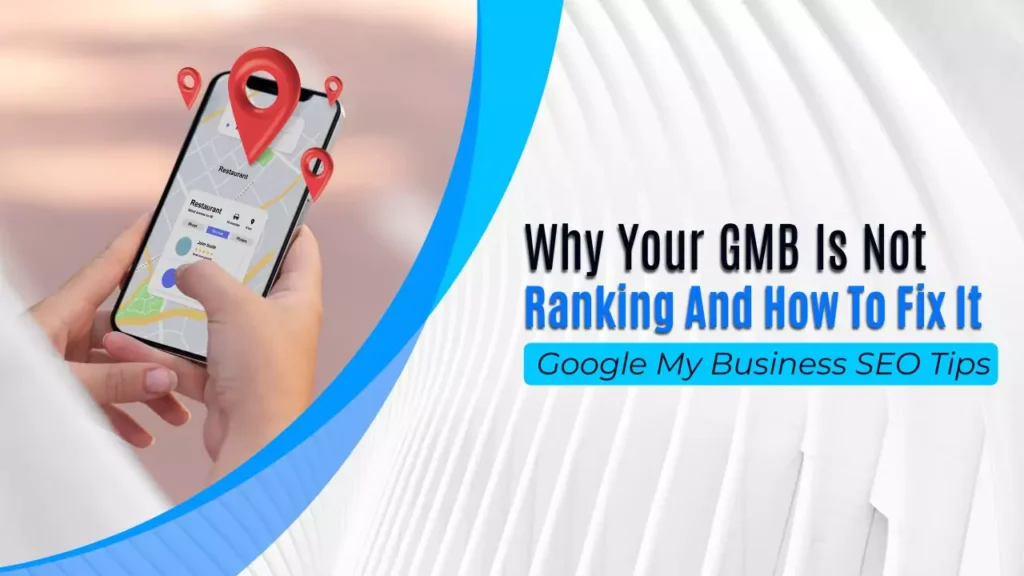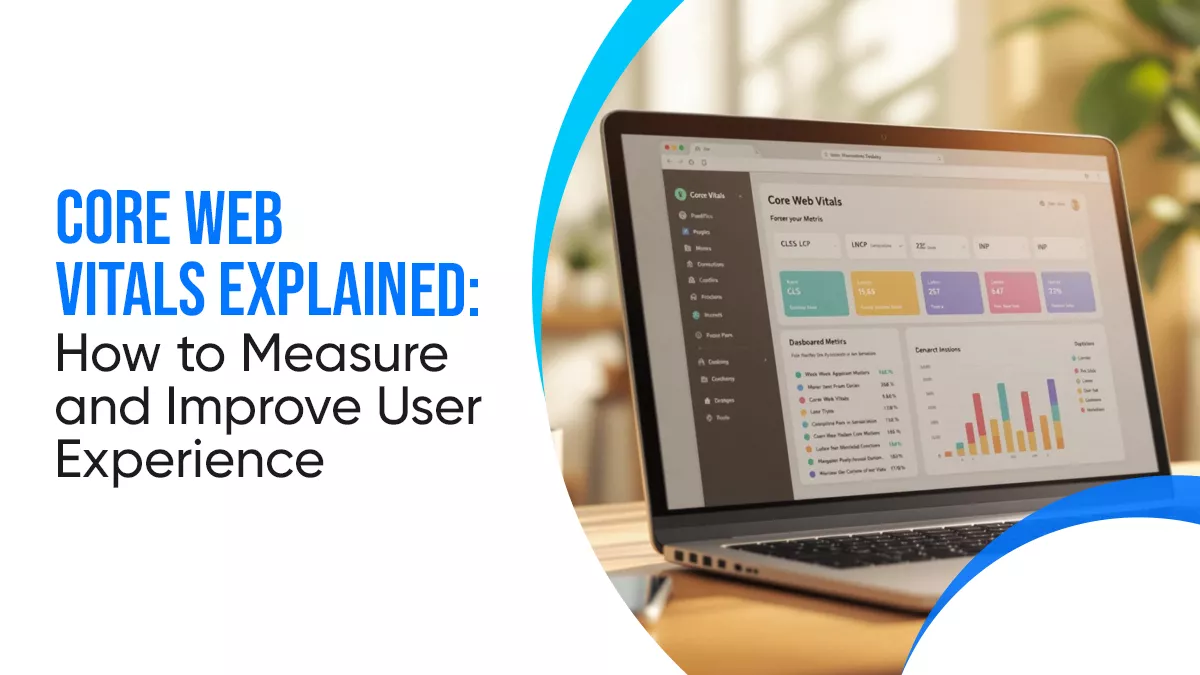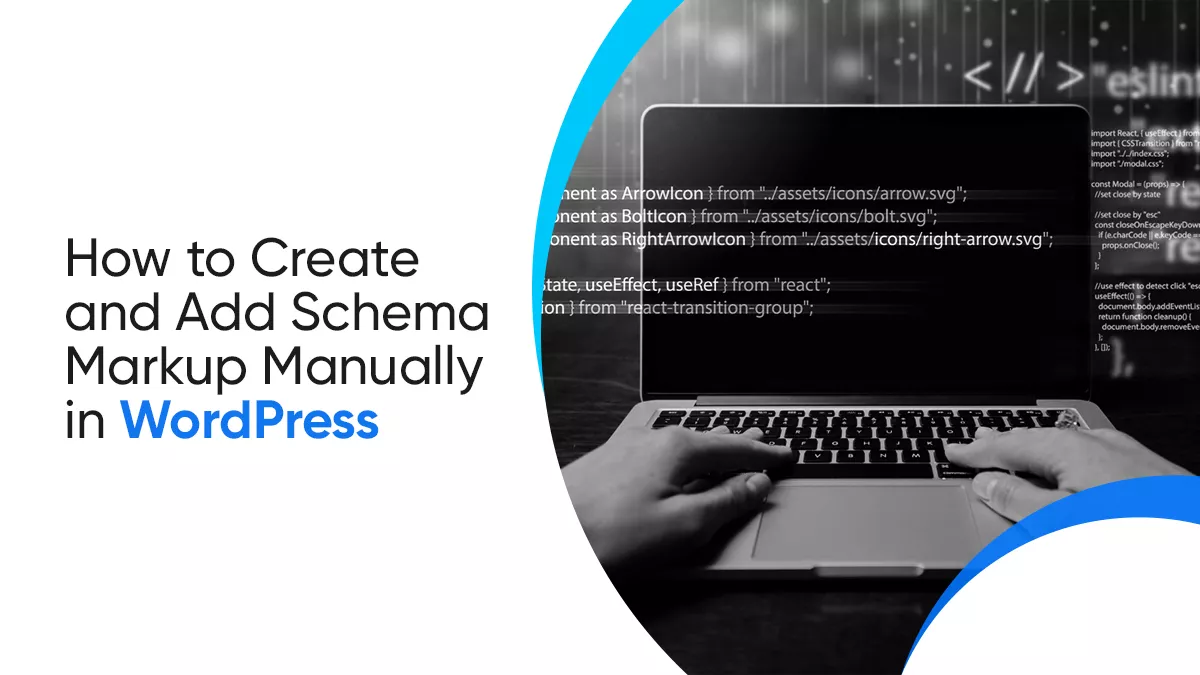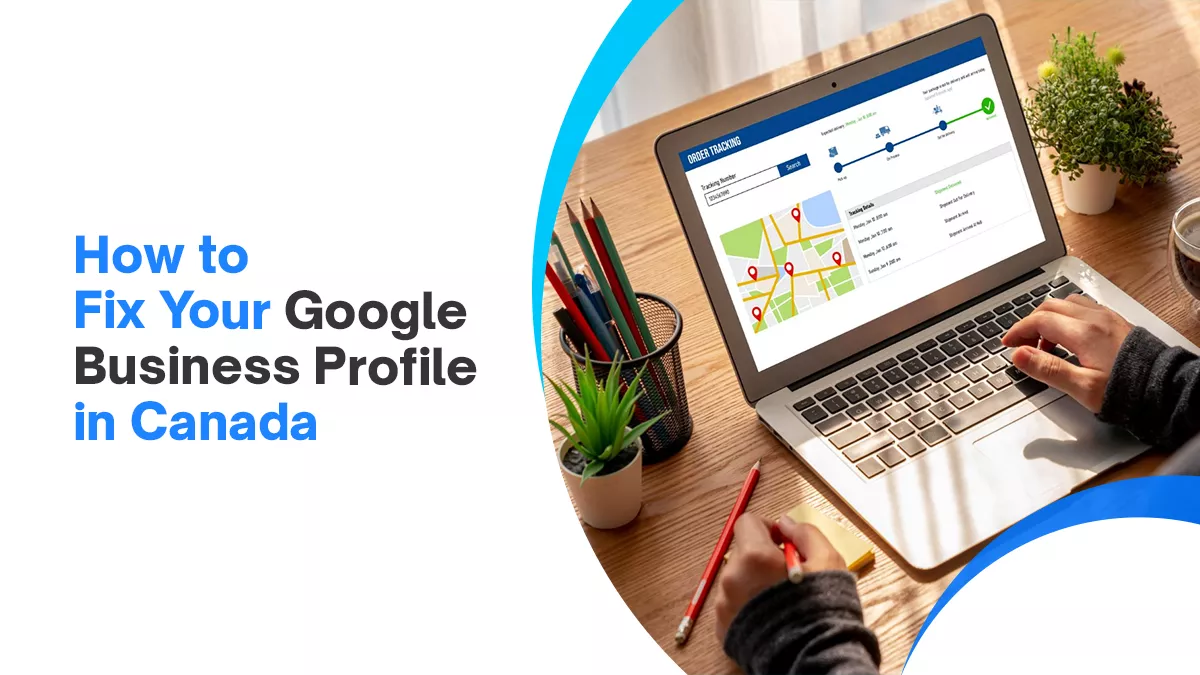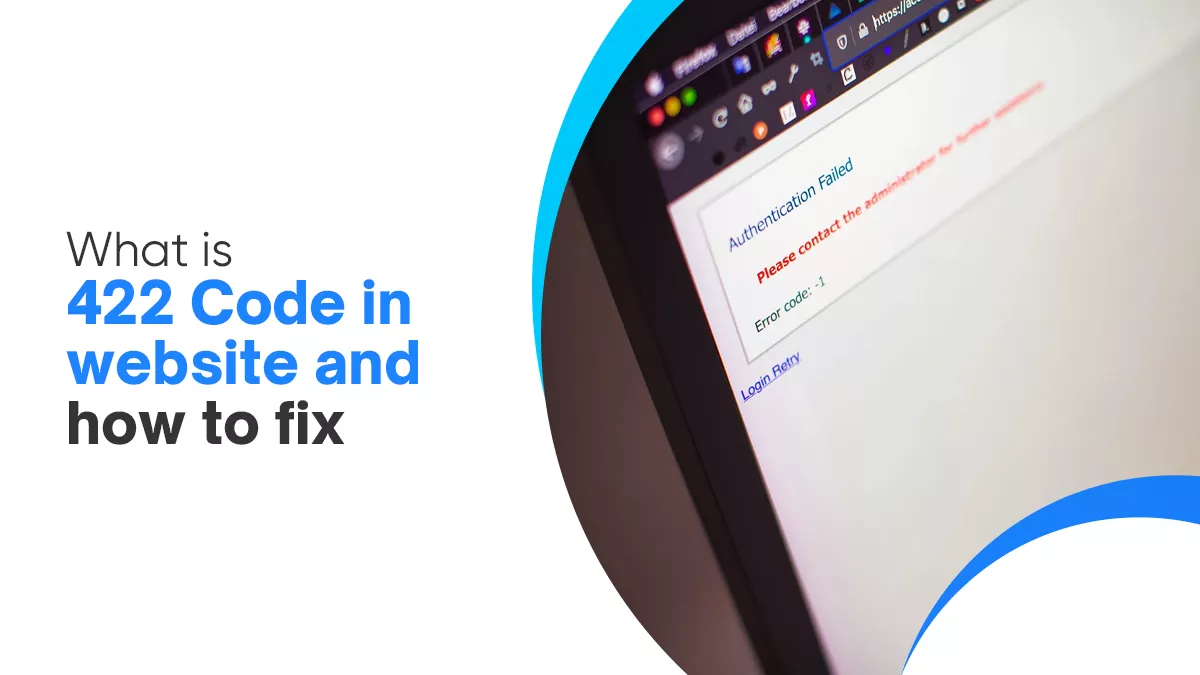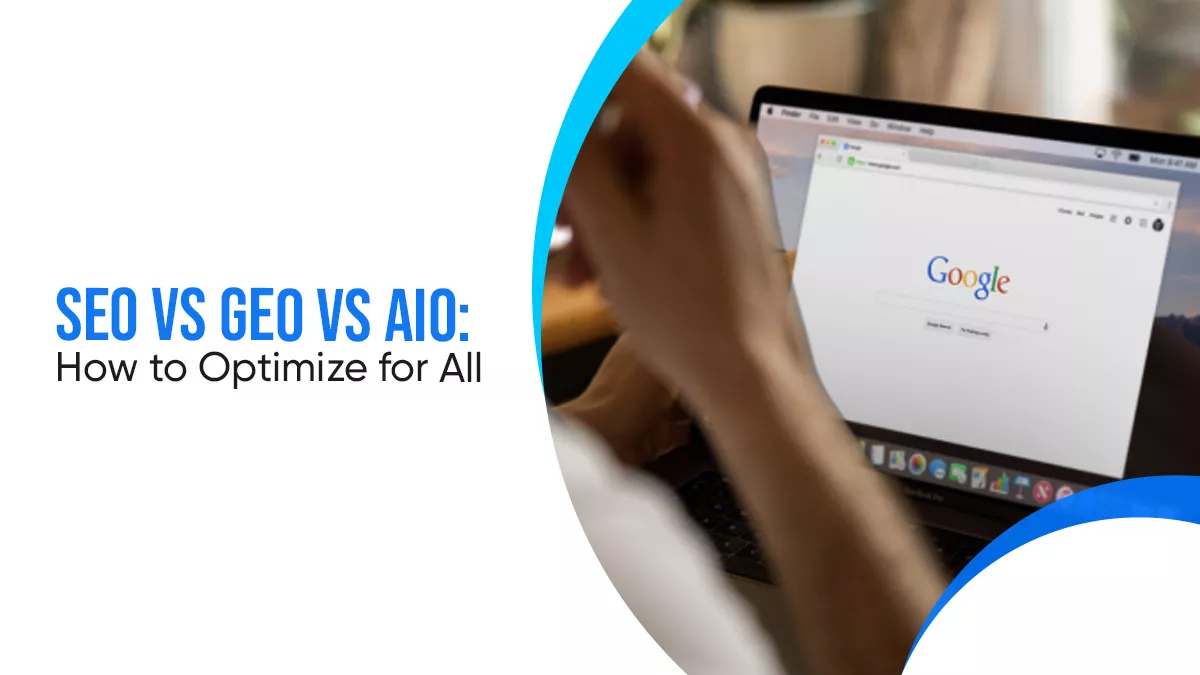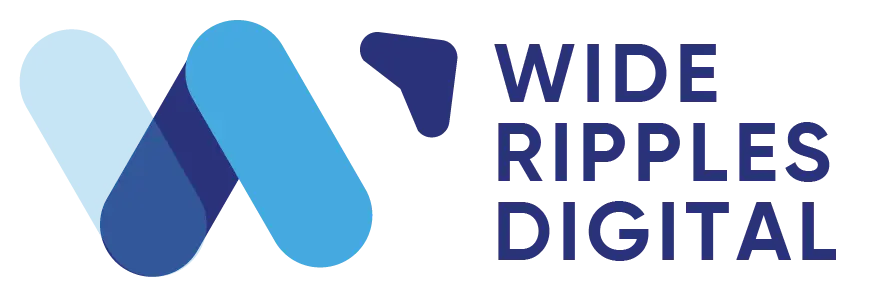If your Google My Business profile isn’t showing up on Google, you’re not alone. Many local businesses face this issue. It can be frustrating. You set up your profile, but nothing happens. No calls. No new leads. No map visibility.
So, what’s going wrong?
Let’s walk through the real reasons your profile might not be ranking. Here is a quick overview:
| Issue | Fix |
|---|---|
| Incomplete or outdated profile | Fill in all details accurately and update regularly |
| Wrong business category | Select the most specific and relevant category |
| Few or poor reviews | Ask satisfied customers for reviews & respond to all |
| Inconsistent NAP info | Ensure name, address, phone match across the web |
| Weak local SEO or backlinks | Build citations and local backlinks |
| No keyword usage | Add local keywords in description and posts |
| Poor image content | Upload fresh, high-quality photos regularly |
| Low engagement (posts, Q&A, messages) | Post often, reply to Q&A, and enable messaging |
| Duplicate or suspended listings | Remove duplicates and follow GMB guidelines |
| Location not near searcher | Focus on hyperlocal SEO and service area settings |
What Is Google My Business and Why Does It Matter
Google My Business is now called Google Business Profile, but most people still call it GMB. It’s a free tool. It helps your business appear on Google Search and Google Maps.
If you run a local business, your GMB listing can bring you new customers. It shows your name, location, hours, reviews, and more. But only if it ranks.
If it doesn’t show up, people can’t find you. That means lost sales.
Why Is My Google My Business Not Ranking?

This is one of the most common questions in local SEO. You’re not doing anything wrong on purpose. But small issues can hurt your ranking.
Let’s look into detail what’s holding your profile results back.
1. Your Profile Is Not Verified
Google doesn’t show unverified businesses often. If your profile isn’t verified, it’s like it doesn’t exist. You must confirm that you own the business.
This step is simple, but often missed.
You can verify by:
- Postcard
- Phone
2. Your Information Is Incomplete
Google prefers complete profiles. If you skip details like hours, phone number, or business category, you’ll drop in rankings.
Make sure everything is filled out:
- Name
- Address
- Phone number (NAP)
- Hours
- Website
- Business description
Also, add your real logo and real photos. This makes your listing more trustworthy.
3. Your NAP Information Isn’t Consistent
NAP stands for Name, Address, and Phone Number. It should look the same across all websites and directories. Even small differences hurt your SEO.
Your business is listed as “Smith’s Bakery” on GMB. But Yelp says “Smiths Bakery Ltd.” That mismatch causes problems.
Fix your listings on all platforms to match your GMB exactly.
4. You Don’t Have Enough Reviews
Reviews are one of the strongest local SEO signals. If you have no reviews or only a few, your listing won’t rank high.
Google looks at:
- Number of reviews
- Rating score
- How recent are they
- Your replies
Encourage happy customers to leave reviews. Always respond. Be polite. This builds trust and improves rankings.
5. You Chose the Wrong Category
Categories help Google know what you do. If you pick the wrong one, you might rank for the wrong search, or not at all.
Pick a main category that clearly describes your business. Then add a few relevant secondary categories. Keep it accurate.
For example, if you’re a dentist, don’t list yourself as a “health consultant.”
6. You’re Not Posting Updates
Google wants to see that your business is active. One easy way is to post weekly updates on your GMB profile. Share news, promos, photos, or events.
This shows you care about your business. It also gives customers more reasons to click.
7. You’re Missing Photos and Videos
People like to see what your business looks like. So does Google. Add real photos of your store, staff, products, and services.
You can also upload geo-tagged images. These help connect your photos to your physical location, boosting local SEO.
How to Fix Google My Business Profile Ranking (Step by Step Guide)

We just talked about what might be wrong. Now let’s fix it. Here are proven ways to improve your Google My Business ranking.
1. Verify Your Profile
Go to your Google Business dashboard. Start the verification process. Choose the method Google gives you. Usually, it’s a postcard, but sometimes, it’s a call or email.
Once verified, you can start showing up in local results.
2. Complete Every Section
Fill out your entire profile. Don’t leave anything blank.
Include:
- Accurate business name
- Full street address
- Local phone number
- Website link
- Hours of operation
- Business description
- Services
- Products
The more complete your profile, the better your chances of ranking.
3. Make Sure NAP Is Consistent
Check your business details across the web. Your Google listing should match:
- Your website
- Yelp
- Facebook
- YellowPages
- Other directories
Use a tool like Moz Local or manually search for your business. Fix errors and make everything match your GMB listing.
4. Ask for Reviews and Respond to Them
Ask your customers to leave a review on Google. Make it easy by sending them the link. Don’t offer discounts or rewards, Google doesn’t allow that.
When you get a review, reply to it. Thank them. Be friendly. Even respond to negative reviews. It shows professionalism.
5. Choose the Right Categories
Update your business categories to match your services. Be honest. Don’t try to game the system.
Only choose categories that apply directly to your business. If you’re a plumber, don’t add “home repair” unless you offer that.
6. Add High-Quality Photos
Take clear, bright photos. Add your team, your location, your work, and any products.
Try to include a few geo-tagged images. This means the photos have location info. You can use tools to add these before uploading.
Photos help your profile look more real. They also help you rank higher.
7. Post Weekly on Google
Use the “Posts” section of your GMB profile. Share updates, special deals, news, or helpful tips. You can even post FAQs.
This tells Google your business is active. It also gives potential customers more reasons to choose you.
Bonus: Local SEO Tips for Mississauga Businesses
If you’re in Mississauga or nearby, your local SEO game needs to be sharp. Here’s what else you can do:
- Optimize your website for speed and mobile use.
- Use local keywords like “plumber in Mississauga” or “Mississauga bakery.”
- Get listed on local directories and Mississauga business pages.
- Join local Facebook groups and community forums.
- Add a Mississauga map to your contact page.
Doing these steps supports your Google Business Profile and boosts your local visibility.
Final Thoughts
If your Google My Business profile is not ranking, don’t panic. It happens to many businesses. But it’s fixable.
Start by verifying your profile. Make sure your information is complete and consistent. Ask for reviews. Add photos. Post updates. Choose the right category. Use real location keywords.
When done right, your GMB profile can become a powerful tool. It brings you local traffic, phone calls, and customers, all for free.
Start making these changes today. Give Google what it wants. Your listing will improve, and so will your business.
Quick FAQs
1. How do I verify my business on Google?
2. Can I manage my business profile without a physical address?
3. How do I update my business hours or information?
4. Why was my business profile suspended?
Profiles can be suspended for various reasons, such as:
Inaccurate or misleading information.
Violating Google’s guidelines.
Using a virtual office or P.O. Box as your address.
To resolve this, review Google’s guidelines and submit a reinstatement request.
5. How do I respond to customer reviews?
Sign in to your Google Business Profile, navigate to the “Reviews” section, and click “Reply” under the review you want to address. Responding to reviews shows engagement and can build trust with potential customers.
6. Can I add FAQs to my business profile?
Yes, you can add frequently asked questions to your profile:
Go to your Business Profile.
Click on “Messages.”
Select “Chat Settings.”
Choose “Add frequently asked questions.”
Enter your questions and answers, then save.
This helps customers get quick answers and improves their experience.
7. How can I remove incorrect information or photos from my profile?
8. Is there a cost to use Google Business Profile?
No, creating and managing a Google Business Profile is free. Be cautious of third parties that claim otherwise
9. How do I handle duplicate business listings?
If you find duplicate listings of your business:
Claim ownership of the duplicate profile.
Request to merge or remove the duplicate through Google’s support.
This ensures accurate information and prevents confusion.
10. Can I manage multiple business locations?
Yes, Google allows you to manage multiple locations under one account. You can add, verify, and manage each location individually or in bulk, depending on the number of locations
Disclaimer: The information provided in this blog is for general informational purposes only. For professional assistance and advice, please contact experts.