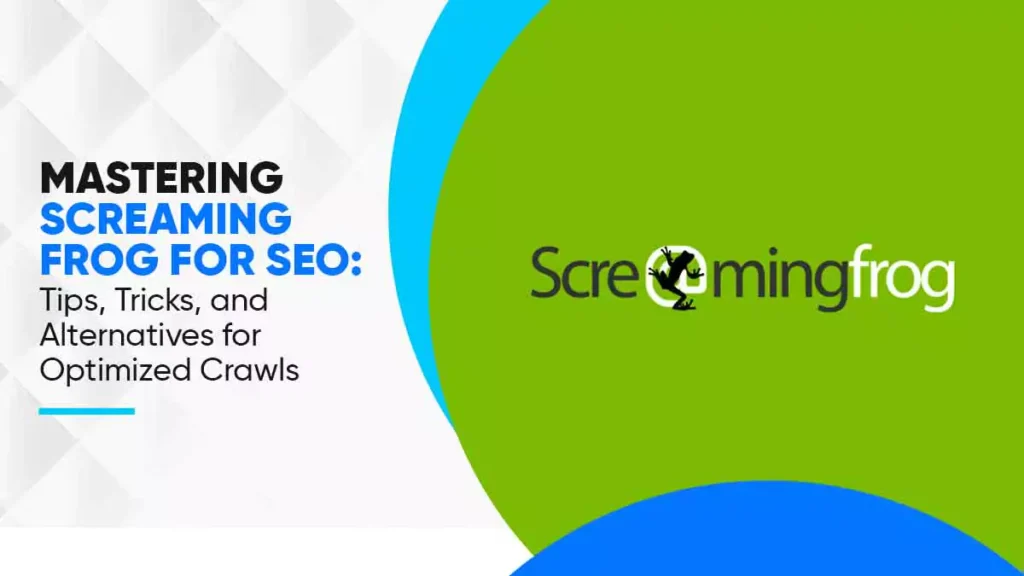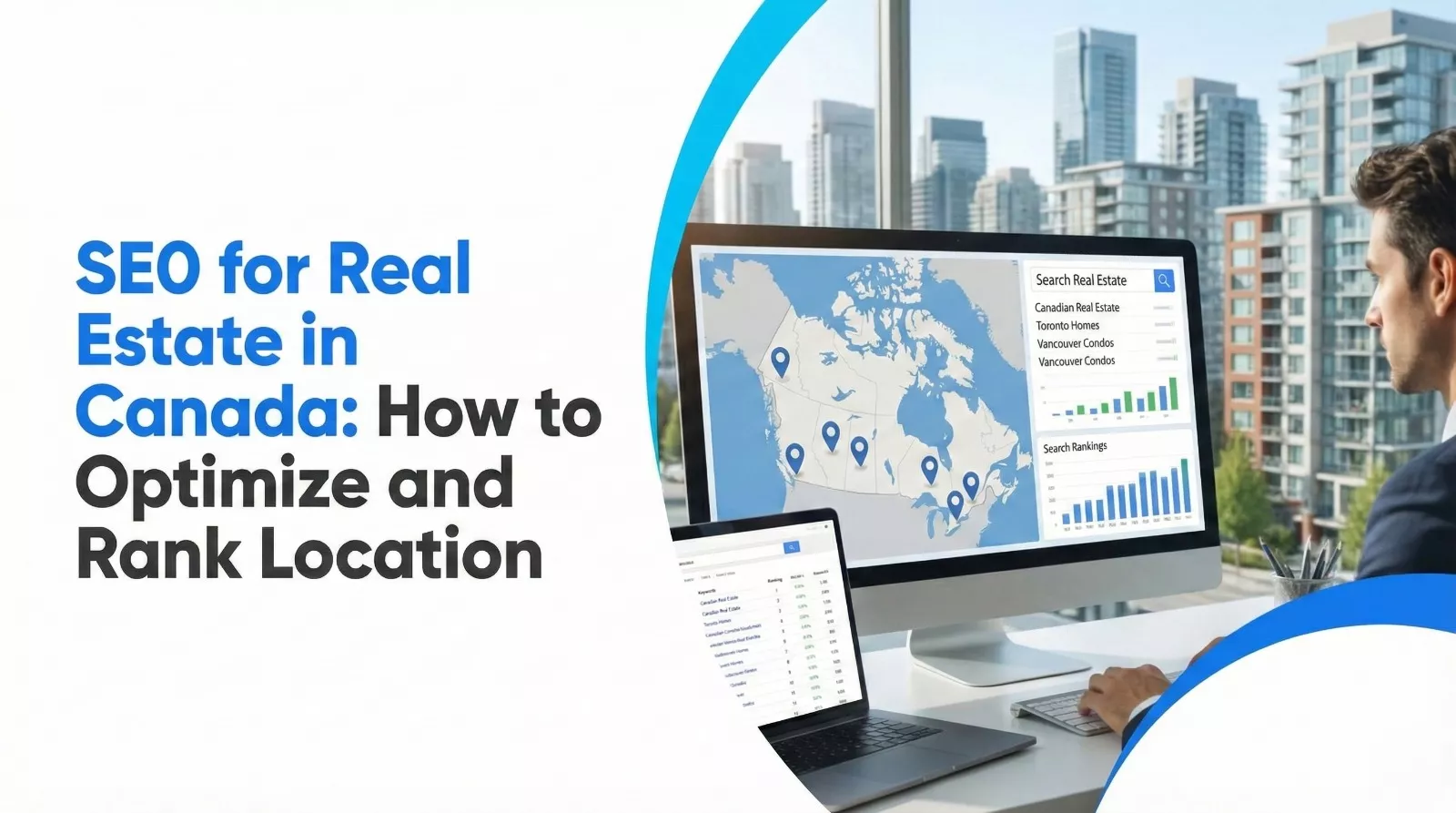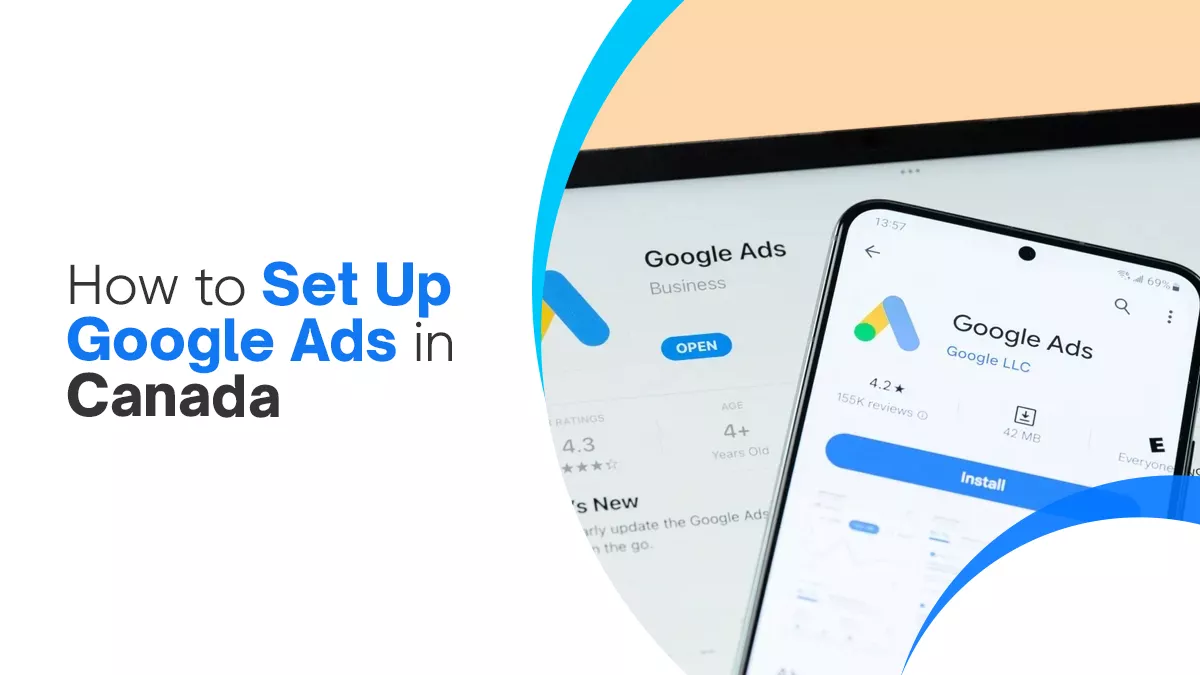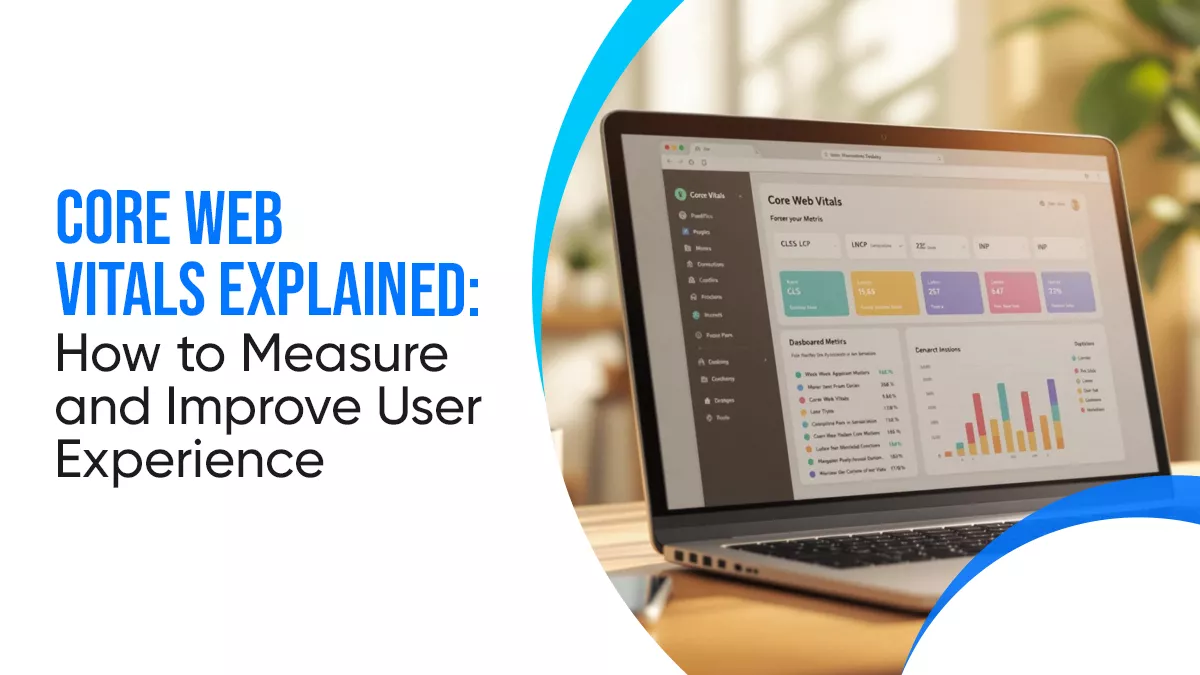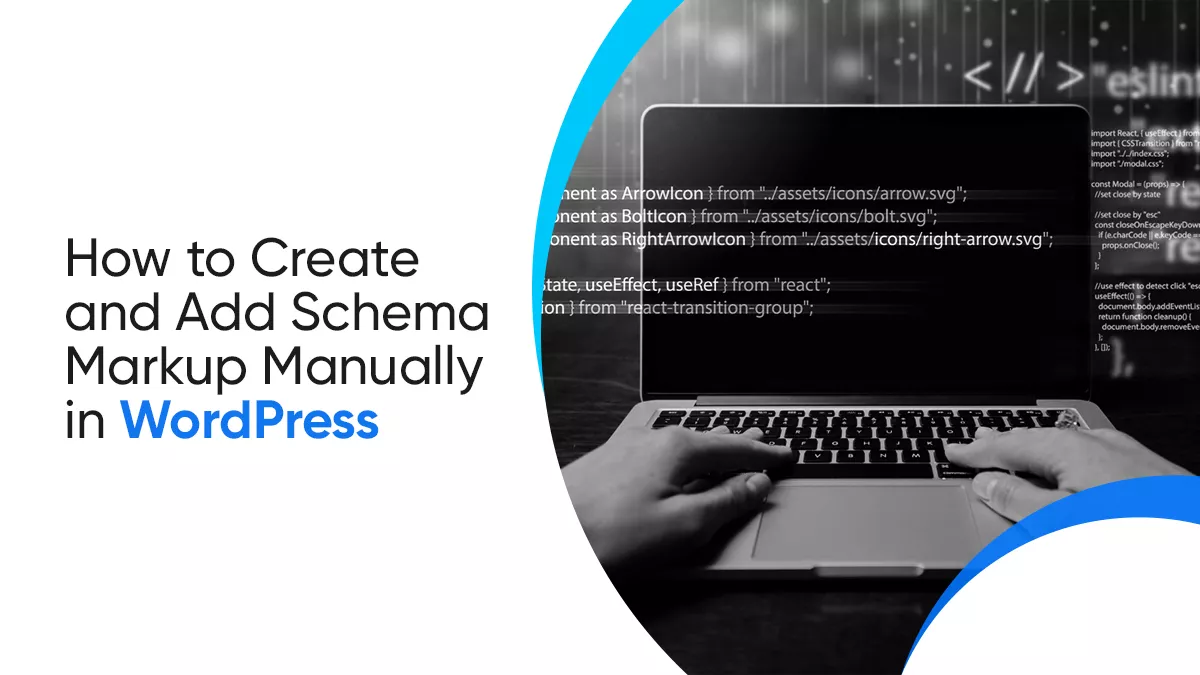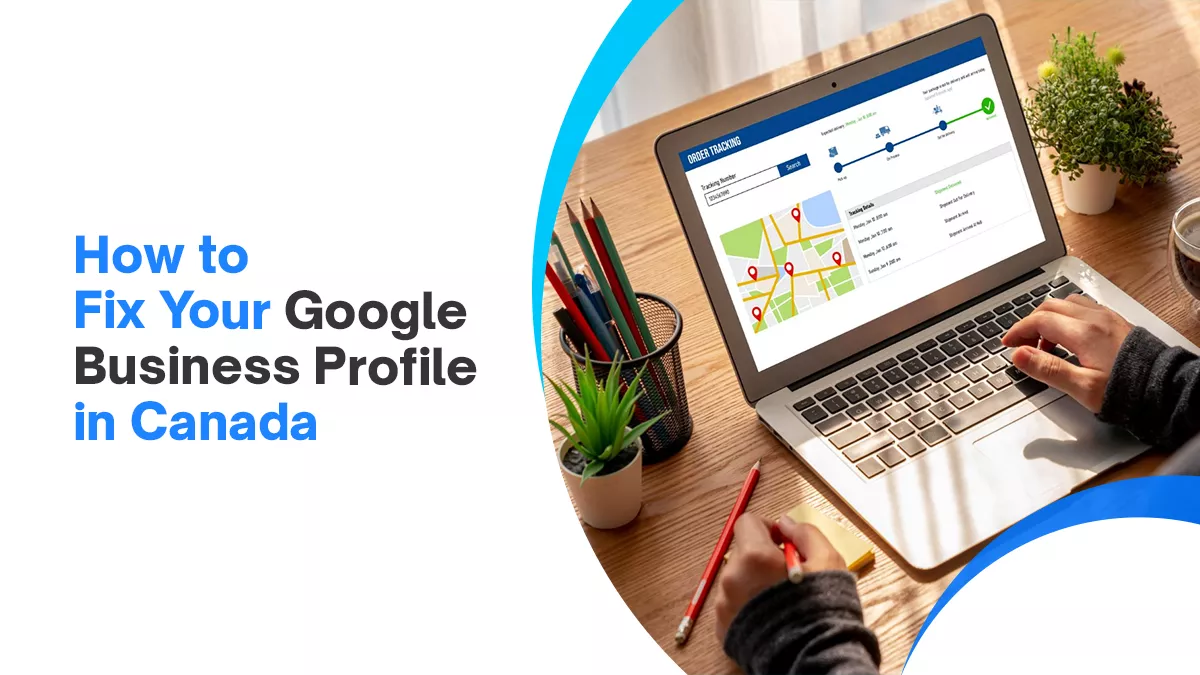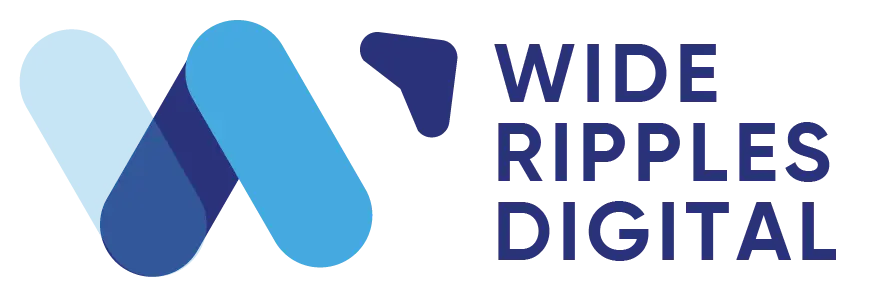- What is Screaming Frog?
- Getting Started with Screaming Frog for SEO
- Mastering Advanced Features of Screaming Frog for SEO
- FAQs on Mastering Screaming Frog for SEO
Mastering Screaming Frog for SEO: Tips, Tricks, and Alternatives for Optimized Crawls
If you’re new to digital marketing, you’ve probably come across the term Screaming Frog for SEO.
It’s a favorite among SEO experts, so there’s a good chance you’ve heard about it.
But don’t worry if you haven’t—we’re here to explain why mastering Screaming Frog for SEO is a game-changer and how to get started with it.
What is Screaming Frog?
Think of Screaming Frog as your personal assistant for website analysis. It’s a powerful SEO audit tool that scans websites, big or small, to uncover hidden issues. Imagine manually checking every page of a large site—it would be exhausting and easy to miss details like redirects, duplicate content, or missing page titles.
That’s where Screaming Frog for SEO comes in. It’s quick, efficient, and saves you tons of time.
Here’s what makes it amazing:
- It crawls websites and gathers important SEO data in real time.
- It highlights issues like broken links, duplicate pages, or missing metadata.
- You can export key elements (like URLs, page titles, and meta descriptions) into a spreadsheet to create clear, actionable recommendations.
Getting Started with Screaming Frog for SEO
Are you new to Screaming Frog for SEO and unsure how to begin? Don’t worry—this guide will help you set up, crawl websites, and analyze the data you gather like a pro.
Installation
Start by downloading the Screaming Frog SEO Spider. It’s free for crawling up to 500 URLs and works on Windows, MacOS, and Ubuntu.
- Steps:
- Download the file. You can download it from here.
- Double-click it and follow the installation process.
Want more features or need to crawl more than 500 URLs? Consider buying a license. It unlocks advanced tools and removes the crawl limit.
Activating Your License
Once you purchase a license, you’ll receive a username and license key. To activate it:
- Open Screaming Frog.
- Go to Licence > Enter Licence Key.
- Input your key, restart the app, and enjoy unlimited crawling!
Memory & Storage Setup
If you’ve purchased the full version, set up storage for better performance.
- Database Storage Mode: Ideal if you have an SSD. It helps store data automatically and access crawls faster.
- To enable: Go to File > Settings > Storage Mode > Database Storage.
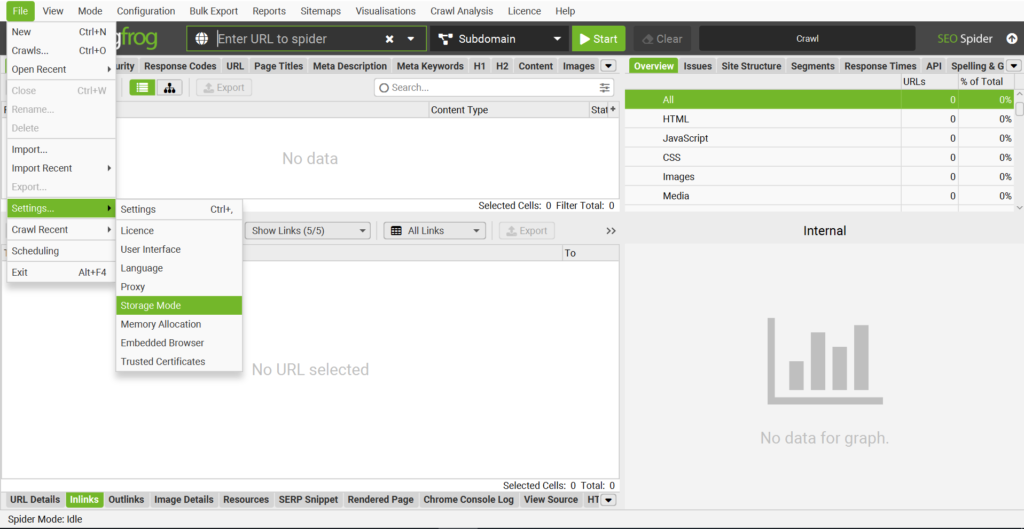
- Memory Storage Mode: Suitable for devices without an SSD. Ensure you have enough RAM for large crawls.
Starting a Crawl
Screaming Frog offers two main crawling modes:
- Spider Mode: Crawl an entire website. Just paste the homepage URL into the field and click “Start.”
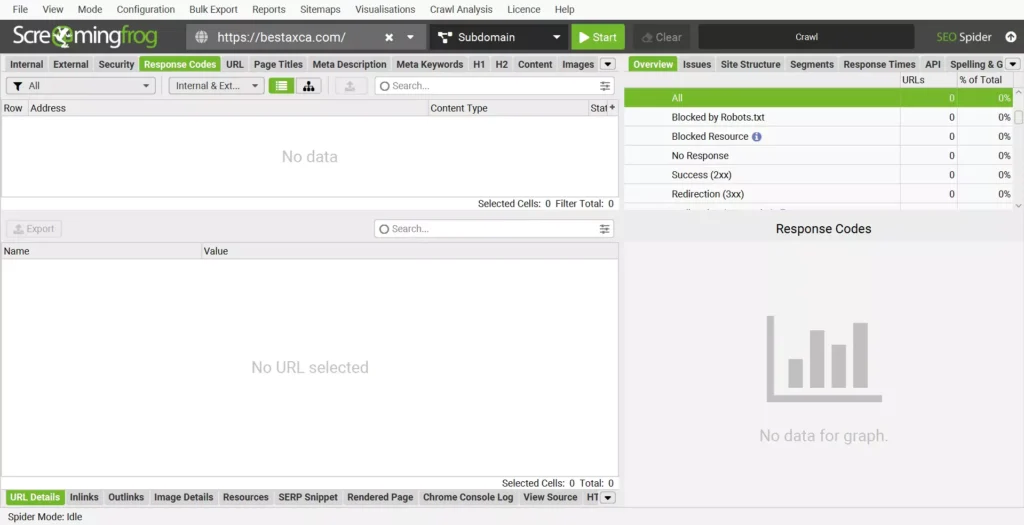
- List Mode: Upload a list of specific URLs to crawl. Access this via Mode > List.
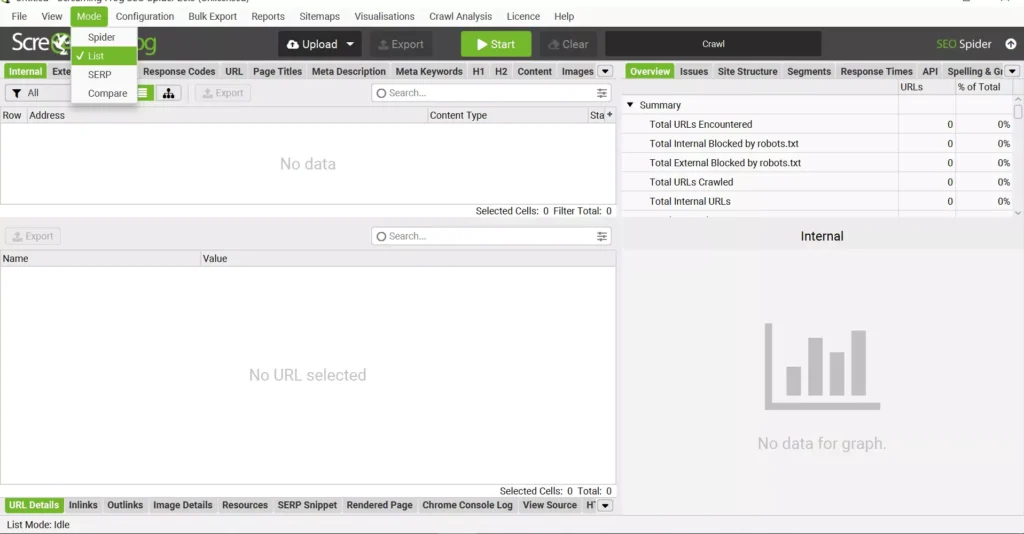
The crawl progress shows in real time, including completed and remaining URLs. You can pause, resume, or save your crawl anytime.
Configuring Your Crawl
Screaming Frog is pre-configured for most users, but you can customize it to meet specific needs.
For example:
- To exclude certain URLs: Use the “Exclude” feature.
- For JavaScript-heavy websites: Enable JavaScript Rendering under Configuration > Spider > Rendering.
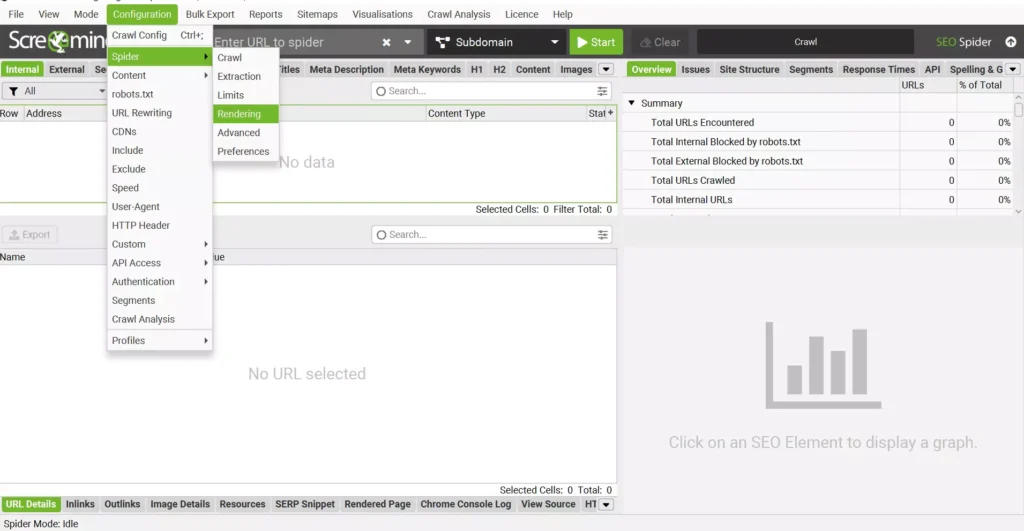
Viewing and Analyzing Crawl Data
Screaming Frog organizes crawl data into tabs. The Internal tab shows all discovered URLs, while filters help you identify issues.
Some useful tabs include:
- Response Codes: Highlights client errors like 404 pages.
- Inlinks: Displays pages linking to broken URLs.
For example, if you see a 404 error, check the Inlinks tab to find and fix the broken links.
Spotting Issues
The Issues Tab is your go-to for identifying problems, warnings, and optimization opportunities. Screaming Frog provides clear explanations and prioritizes each issue.
Example:
- Blocked by Robots.txt: If critical pages are blocked, you’ll see a “High Priority” warning.
This tab is beginner-friendly and available in multiple languages, including English, Spanish, and French.
Exporting Data
Export your crawl data in a few clicks:
- Use the “Export” button to download data from any tab.
- Use Bulk Export to save all issues, like 404 errors and inlinks, in one folder.
Pro Tip: Export data as CSV or Excel for easy sharing with your team.
Saving and Reopening Crawls
With a license, your crawls are automatically saved in Database Storage Mode. Open them via File > Crawls. You can organize, rename, and export them easily.
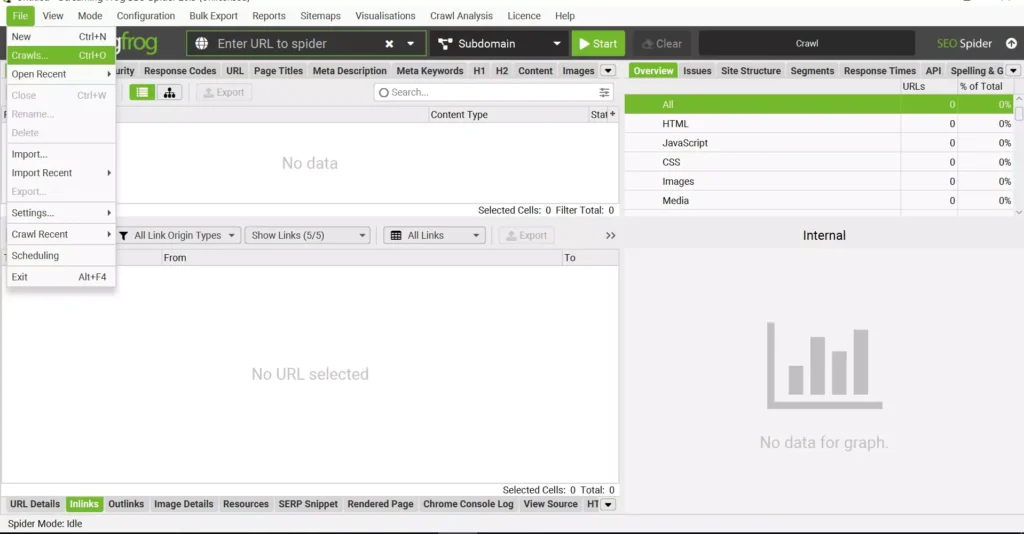
Quick Tips for Screaming Frog
Here are some handy features to explore:
- XML Sitemaps: Enable them in Sitemaps > XML Sitemaps.
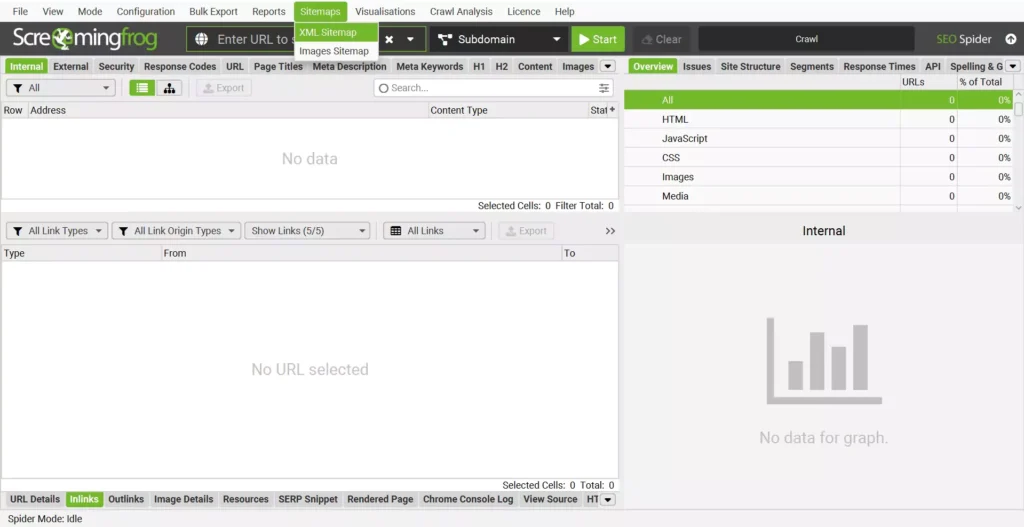
- Crawl Visualizations: Use diagrams to understand site structure.
- GA4 Not Working: Troubleshoot under Configuration > API Access > Google Analytics.
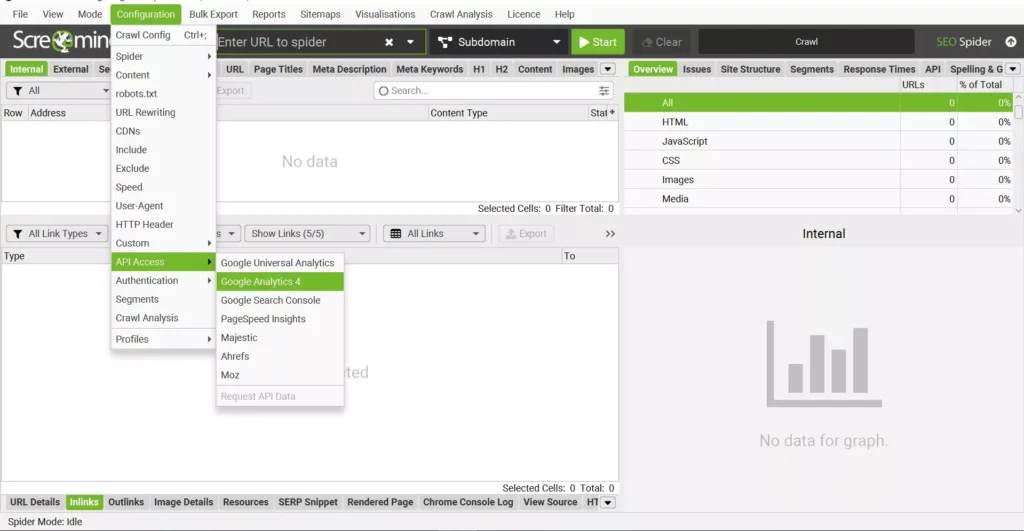
- Testing Load: Perform load testing for large websites.
- Return Links and Hreflang Tags: Ensure hreflang configurations are correct.
Why Choose Screaming Frog?
While there are Screaming Frog alternatives, its unmatched versatility makes it the top choice for SEO. From handling massive websites to identifying missing analytics data, this tool has you covered.
Mastering Advanced Features of Screaming Frog for SEO
Ready to take your SEO game to the next level? Let’s dive into some cool features and handy tips for using Screaming Frog for SEO like a pro. Whether it’s XML sitemaps, crawl visualizations, or fixing missing analytics data, we’ve got you covered!
XML Sitemaps Made Simple
With Screaming Frog, you can create, audit, and even automate XML sitemaps. Here’s how to make it happen:
Creating an XML Sitemap
- Start a crawl by entering your website URL and hitting “Start.”
- Go to Sitemaps > Create XML Sitemap.
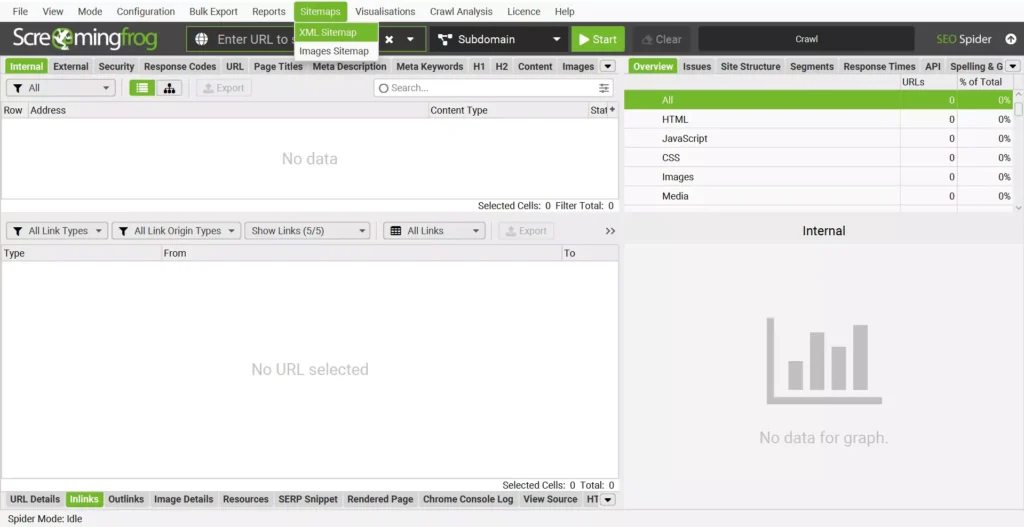
- Choose the pages to include and exclude.
- Add details like the last modified date, priority, and change frequency.
- Optionally include images.
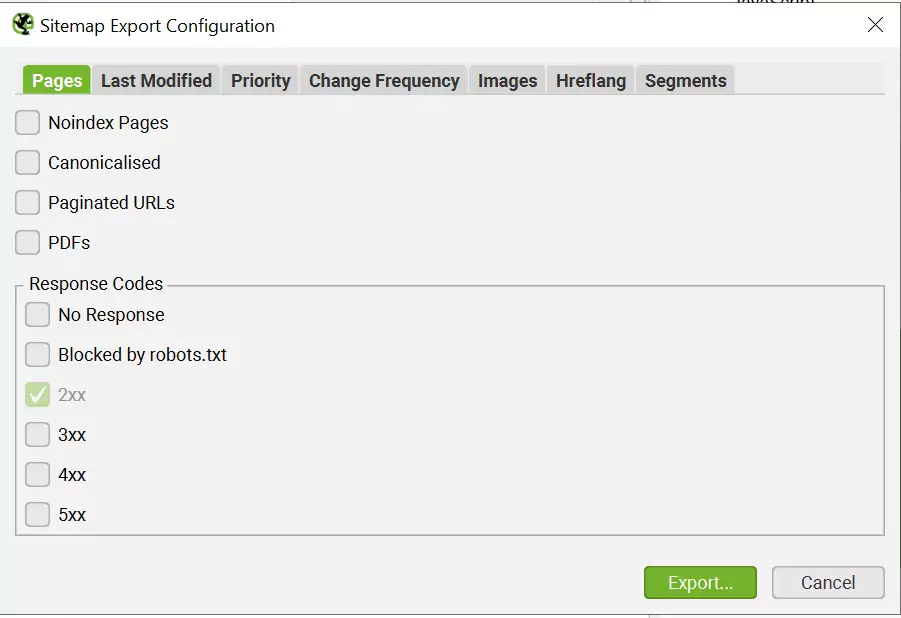
Boom—your sitemap is ready!
Auditing an XML Sitemap
Want to check if your XML sitemap is top-notch?
- Go to Configuration > Spider > Crawl.
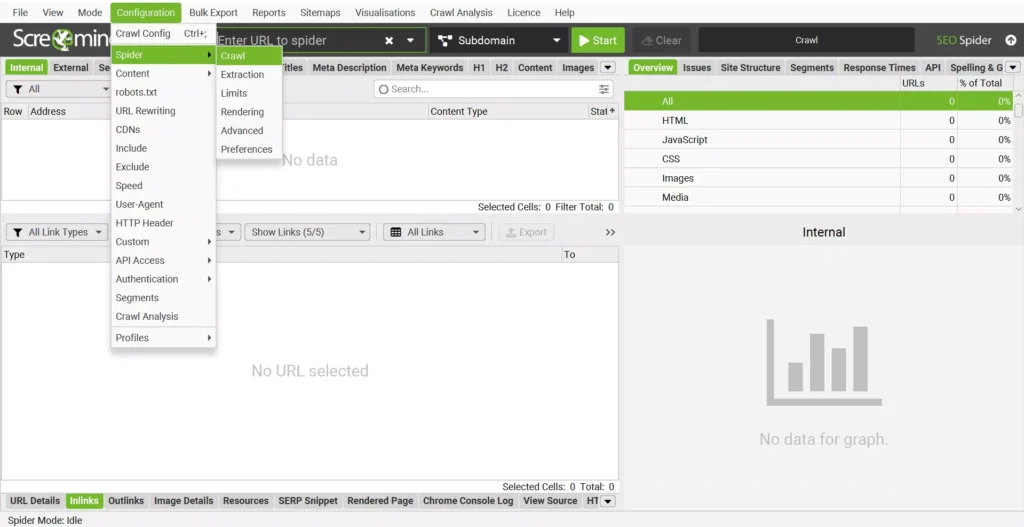
- Enable Crawl Linked XML Sitemaps.
- Add the sitemap destination or let Screaming Frog find it via robots.txt.
- Hit “Start” and wait for the crawl to finish.
Automating Sitemaps
For automation, try these steps:
- Use the paid version of Screaming Frog.
- Schedule automated crawls.
- Set a central storage location for sitemaps.
- Test and refine the process.
Crawl Visualizations: See Your Website Like Never Before
Screaming Frog offers two types of visualizations to help you understand your site’s architecture:
- Crawl Visualizations
- Directory Tree Visualizations
Each comes in three formats:
- Force-Directed Diagram
- 3D Force-Directed Diagram
- Tree Graph
Pick the one that suits your taste or the size of your site. Imagine seeing your site as a glowing web of connections—cool, right?
Troubleshooting Common Issues
Screaming Frog Missing Analytics Data
- Problem: Some URLs don’t show Google Analytics (GA) or Google Search Console (GSC) data.
- Why It Happens: URLs may not have received traffic or impressions, or they differ from those in GA/GSC.
How to Fix Missing Data in GA
- Connect GA via Config > API Access > Google Analytics.
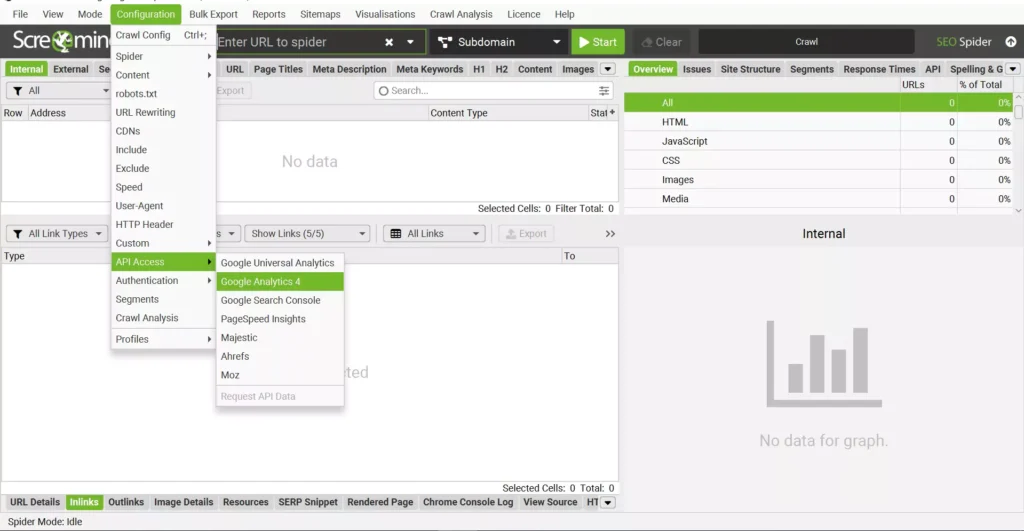
- Use the Analytics tab and filter for “No GA Data.”
- Export these URLs and analyze them further.
How to Fix Missing Data in GSC
- Link GSC under Config > API Access > Google Search Console.
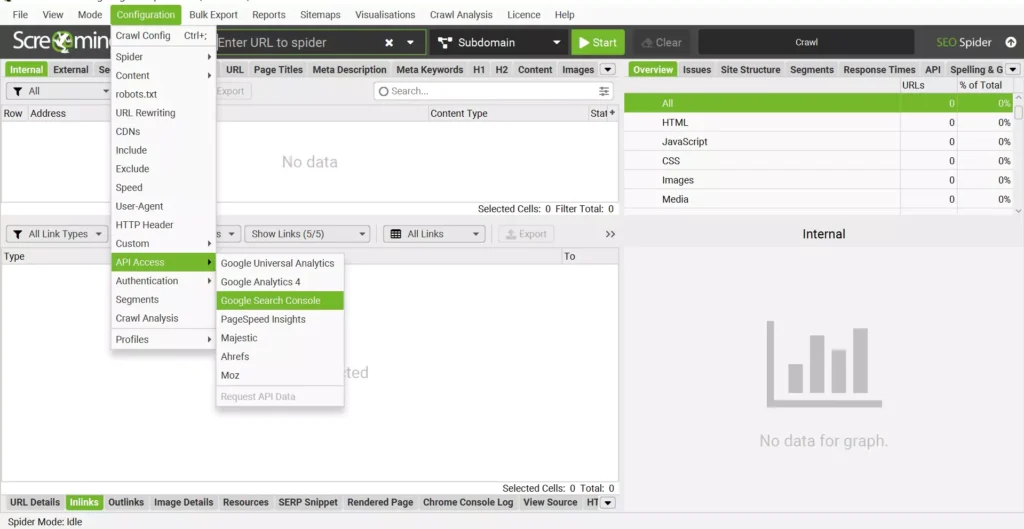
- Use the Search Console tab to filter for “No Search Analytics Data.”
- Export these URLs to review and improve them.
Pro Tip: Always select the correct property in GSC to avoid mismatches.
Return Links and Hreflang: Keep It Reciprocal!
Missing return links in hreflang annotations can mess up your international SEO.
What’s the Issue?
Let’s say:
- Page A links to Page B as an alternate version using hreflang.
- But Page B forgets to return the favor.
Without reciprocal links, search engines might ignore these annotations.
How to Spot Missing Links
- Open the Hreflang tab and filter for “Missing Return Links.”
- Check the lower window for details.
- Export the report via Reports > Hreflang > Missing Return Links.
Fix It Like This
Ensure all alternate pages link back correctly. For example:
html
CopyEdit
<link rel=”alternate” hreflang=”en-gb” href=”https://example.com/uk/” />
<link rel=”alternate” hreflang=”en-us” href=”https://example.com/us/” />
Screaming Frog Alternatives
Looking for options beyond Screaming Frog?
Here are a few:
| Alternative | Best For | Key Features |
| SiteBulb | Visualizations & reports | CPU-based crawling with neat visual features. |
| DeepCrawl | Enterprise-level sites | Cloud-based with strong monitoring capabilities. |
| SEMrush | Comprehensive marketing tools | Includes basic crawling as part of its suite. |
Screaming Frog is fantastic for most needs, but these tools shine for specific use cases.
Final Thoughts
Screaming Frog makes SEO fun (yes, really!) and powerful. From creating XML sitemaps to spotting missing analytics data and fixing hreflang errors, this tool is a must-have for every marketer. However, you can always get help from pros.
Want to see how your site stacks up? Get a Free SEO Audit from WideRipples!
Don’t just optimize—dominate the search rankings with Screaming Frog for SEO!
FAQs on Mastering Screaming Frog for SEO
Can Screaming Frog find backlinks?
Yes, Screaming Frog can help analyze backlinks, but it doesn’t directly find or generate a list of backlinks like other tools (e.g., Ahrefs or SEMrush). Instead, it shows inlinks and outlinks, which are internal and external links within the sites you crawl. To get detailed backlink data, integrate Screaming Frog with Google Search Console or third-party APIs for backlink analysis.
Is Screaming Frog better than SEMrush?
It depends on your needs.
- Screaming Frog excels at technical SEO audits, crawling websites for errors, and visualizing site architecture. It’s ideal for deep-dive, on-page optimization.
- SEMrush is a comprehensive digital marketing tool that includes keyword research, competitor analysis, backlinks, and content optimization in addition to SEO auditing.
For technical SEO, Screaming Frog is unbeatable. For an all-in-one marketing suite, SEMrush might be a better fit.
Is Screaming Frog free or paid?
Screaming Frog offers both free and paid versions:
- Free Version: Crawl up to 500 URLs with limited features.
- Paid Version: Costs $ 259 Per Year and unlocks unlimited crawling, advanced configurations, integrations (Google Analytics, Search Console), and more.
How to use Screaming Frog for free?
Using Screaming Frog for free is straightforward:
- Download the free version from their official website.
- Install the software and launch it.
- Enter a website URL to crawl up to 500 pages for free.
- Review data such as response codes, metadata, and basic SEO issues.
While limited, the free version is perfect for small sites or those testing the tool.
How to interpret Screaming Frog results?
Interpreting Screaming Frog results involves:
- Check the tabs:
- Internal tab: Lists all internal URLs crawled.
- Response Codes tab: Highlights 404s, redirects, and server errors.
- Meta Description/Title tabs: Check for missing or duplicate tags.
- Use filters: Spot issues like missing hreflang tags, duplicate content, or broken links.
- Overview tab: Provides a summary of site health and high-priority issues.
- Export data: Use Excel or Sheets for deeper analysis or reporting.
How to use Screaming Frog for SEO audit?
Here’s a step-by-step process for an SEO audit using Screaming Frog:
- Start a Crawl:
- Enter the site URL in the “Enter URL to spider” field and click “Start.”
- Review Key Areas:
- Check for 404 errors under Response Codes > Client Errors (4XX).
- Review duplicate content under Duplicate URLs or Titles.
- Analyze internal linking structure via the Inlinks tab.
- Check Metadata:
- Look for missing or duplicated meta titles and descriptions in their respective tabs.
- Identify Opportunities:
- Use the Issues tab to highlight potential fixes and optimizations.
- Export the Results:
- Click “Export” to save your findings as a report and share them with your team.
Disclaimer: The information provided in this blog is for general informational purposes only. For professional assistance and advice, please contact experts.